Be default the plugin send the email right away after the trigger is fired but you can also configure it to be sent at another time, like 3 weeks after for example. To delay the emails do the following:
1.- Inside the email designer Go to Settings / Automation Condition
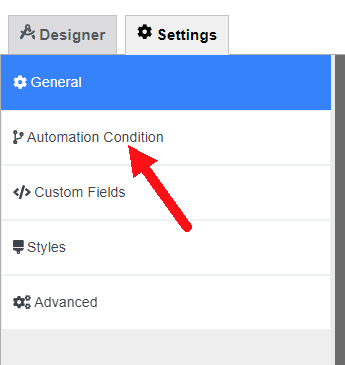
2.- In the ‘Schedule’ section select ‘After x time’
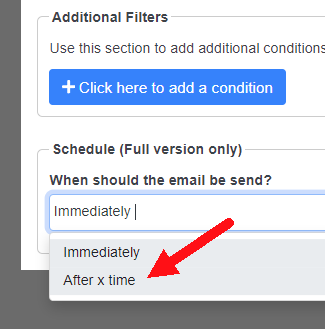
3.- Select the delay timeframe, for example, the configuration below would send the email after 4 days
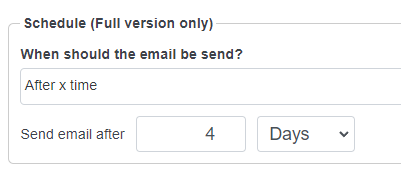
4.- That’s it! Now the pdf will be delayed the time you defined.
22
FEB
2024
FEB
2024

About the Author:
Im programmer working for an international company. I have programmed since i was 12 and i have done it professionally for 6 years. Programming for a company is fun and i have learned a lot of things but i have always been interested in running my own business so i decided to give it a shot doing what i do best, programming stuffs.